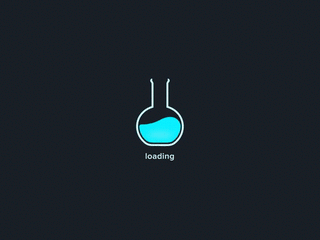
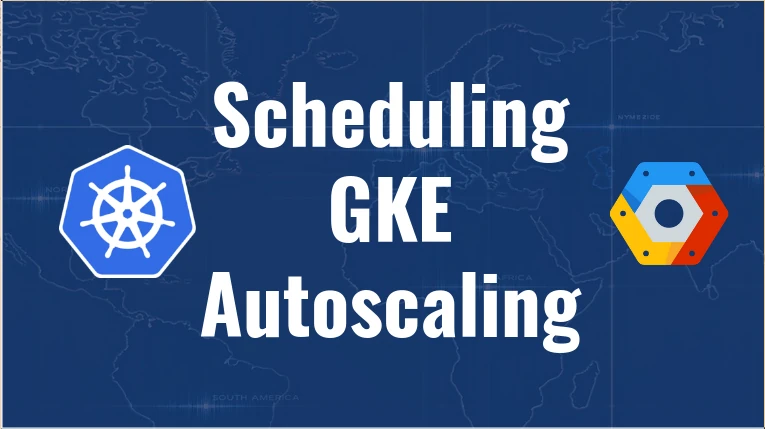
How to lower the cost of kubernetes GKE by killing nodes in specific time windows without using any external tool or API.
Our problem arises when we have a test environment (QA) that is only used during business hours and being connected 24x7 generates an unnecessary cost.
Shutting down the test environment outside office hours, eliminating nodes from our cluster. Arriving close to the start of business hours, these nodes must be created and the test environment must return to operation.
For this to be possible we need to have three configuration points:
1- A separate “node pool” that can be eliminated without affecting production. To make this configuration more effective you can include Taints and Tolerantios.
2- A common label for all deploys/sts that may be shut down at this time. Example: “scheduler=comercial”
3- Know the list of namespaces that contain the deploys/sts that will be deactivated.
We need to make sure the nodes and deploys are configured correctly.
Let’s first list our node pools and validate that our environment is prepared:
> gcloud container node-pools list --cluster us-gole-01
NAME MACHINE_TYPE DISK_SIZE_GB NODE_VERSION
pool-main c2-standard-8 100 1.20.10-gke.1600
pool-qa e2-standard-8 80 1.20.10-gke.1600
If the node-pool does not exist, it is necessary to create this node pool with the corresponding number of nodes, which can only be one, and add the taint:
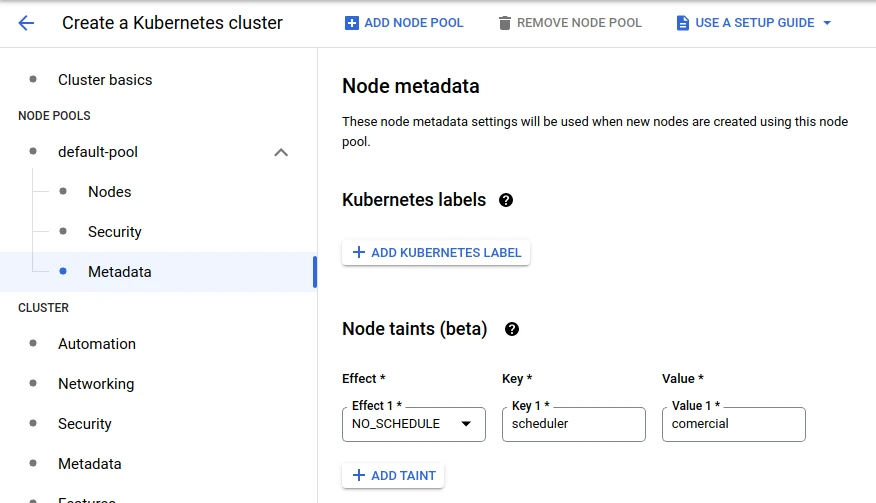
If the node-pool already exists but does not have the necessary taint, then use the gcloud feature still in beta to add the taint:
> gcloud beta container node-pools update pool-qa --node-taints='scheduler=comercial:NoSchedule'
Now let’s validate that all the deploys we want contain the necessary labels.
In this example we won’t have statefulset in our list, but logically it fits perfectly.
> kubectl -n namespace-a get,sts deploy -l scheduler=comercial
NAMESPACE NAME READY UP-TO-DATE AVAILABLE AGE
namespace-a deployment.apps/gole-sonarcube 1/1 1 1 34d
namespace-a deployment.apps/gole-redis 1/1 1 1 34d
namespace-a deployment.apps/gole-nodejs-app 1/1 1 1 34d
> kubectl -n namespace-a get,sts deploy -l scheduler=comercial
NAMESPACE NAME READY UP-TO-DATE AVAILABLE AGE
namespace-b deployment.apps/gole-netbox-worker 1/1 1 1 34d
namespace-b deployment.apps/gole-netbox 1/1 1 1 7d18h
We need to make sure the deploys are configured correctly
❯ kubectl -n namespace-a get deploy -l scheduler=comercial -o=jsonpath='{.spec.template.spec.tolerations}'
The output should be an object like this below times the number of existing deploys. They will all be within the same list, but looking at the list it is possible to observe easily.
{"effect":"PreferNoSchedule","key":"scheduler","operator":"Equal","value":"comercial"}
Here is an example of where tolerations should be configured:
apiVersion: apps/v1
kind: Deployment
metadata:
name: gole-app
labels:
scheduler: comercial
app: gole-app
tier: api-extended
spec:
progressDeadlineSeconds: 600
replicas: 3
revisionHistoryLimit: 10
selector:
matchLabels:
scheduler: comercial
app: gole-app
tier: api-extended
strategy:
rollingUpdate:
maxSurge: 25%
maxUnavailable: 25%
type: RollingUpdate
template:
metadata:
labels:
scheduler: comercial
app: gole-app
tier: api-extended
spec:
tolerations:
- key: "scheduler"
operator: "Equal"
value: "comercial"
effect: "PreferNoSchedule"
containers:
So now we can get started.
For the implementation of the solution we will need to create some resources:
Our secret will be the file renamed to key.json generated in service account, keys inside IAM.
Logically this system user should have permission to administer the kubernetes cluster using the gcloud sdk.
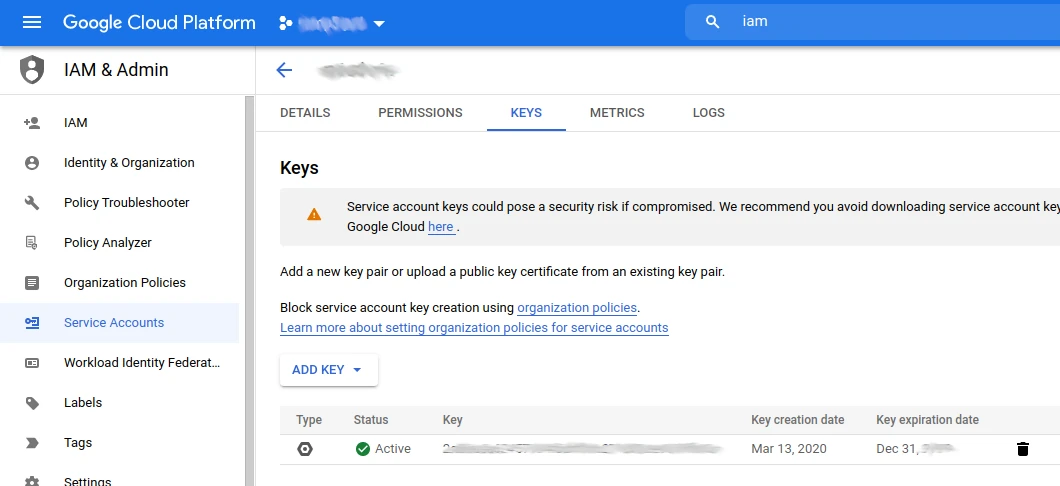
> cat key.json
{
"type": "service_account",
"project_id": "gole-autoscaling-sample",
"private_key_id": "asdfasdfasdfasdasdfasdasdf....",
"private_key": "-----BEGIN PRIVATE KEY-----\ndasdfasdf393993..asdfsf.aksdflksjdflksjfkjafljasdjkf....Ijr7ZCBgpbQrDH\nvNUw/JxaVbLtpvy3KSmYpjGfKnHFs+wPQi+NFmwrdOZHvKjdtRNxHvPqgWNxCSAh\nMwEB8cKs0dzif1Hbg7EtYrZOR8g7LZrTD3c4lTsahMyI9x3kN0aCe5QXDXvtPEJ1\n3s5XFBriQc1tmHwMEV4VW8s=CONTINUA....\n-----END PRIVATE KEY-----\n",
"client_email": "infra@golesuite.com",
"client_id": "11223344556677889900",
"auth_uri": "https://accounts.google.com/o/oauth2/auth",
"token_uri": "https://oauth2.googleapis.com/token",
"auth_provider_x509_cert_url": "https://www.googleapis.com/oauth2/v1/certs",
"client_x509_cert_url": "https://www.googleapis.com/robot/v1/metadata/x509/blablabla"
}
Let’s then add this file as a secret in a specific namespace for our automation.
> kubectl -n devops create secret generic gcloud-key --from-file=./key.json
Checking the created key:
> kubectl -n devops get secret gcloud-key -o=jsonpath='{.data.key\.json}' | base64 -d
Note: Ensure that only administrators can view the content of the used namespace. In this case we will use the devops namespace
Let’s now create a yaml file that uses kind Cronjob.
Our cronjob is set to:
apiVersion: batch/v1beta1
kind: CronJob
metadata:
labels:
role: devops
owner: gole
name: qa-env-shutdown
namespace: devops
spec:
schedule: "00 22 * * 1,2,3,4,5"
concurrencyPolicy: Forbid
jobTemplate:
metadata:
labels:
role: devops
owner: gole
spec:
template:
spec:
restartPolicy: Never
containers:
- name: gke-operator
image: alpine
command:
- "/bin/sh"
args:
- -c
- "apk add --no-cache curl bash ; \
curl -O https://raw.githubusercontent.com/golesuite/gcloud-gke-scheduling/main/alpine-gcloud.sh ; \
chmod +x ./alpine-gcloud.sh ; \
./alpine-gcloud.sh"
imagePullPolicy: IfNotPresent
volumeMounts:
- mountPath: /etc/localtime
name: tz-config
- name: gcloud-key
mountPath: /etc/gcloud/
terminationMessagePath: /dev/termination-log
terminationMessagePolicy: File
env:
- name: SCALE_DEPLOY_NUMBER
value: "0"
- name: SCALE_STS_NUMBER
value: "0"
- name: SCALE_NODES_NUMBER
value: "0"
- name: GCLOUD_ZONE
value: "southamerica-east1-a"
- name: CLUSTER_NAME
value: "br-gole-01"
- name: SCHEDULER_LABEL
value: "sheduler=comercial""
- name: SCHEDULER_POOL
value: "pool-qa"
- name: PROJECT_ID
value: "gole"
volumes:
- name: tz-config
hostPath:
path: /usr/share/zoneinfo/America/Sao_Paulo
- name: gcloud-key
secret:
secretName: gcloud-key
---
apiVersion: batch/v1beta1
kind: CronJob
metadata:
labels:
role: devops
owner: gole
name: qa-env-startup
namespace: devops
spec:
schedule: "30 10 * * 1,2,3,4,5"
concurrencyPolicy: Forbid
jobTemplate:
metadata:
labels:
role: devops
owner: gole
spec:
template:
spec:
restartPolicy: Never
containers:
- name: gke-operator
image: alpine
command:
- "/bin/sh"
args:
- -c
- "apk add --no-cache curl bash ; \
curl -O https://raw.githubusercontent.com/golesuite/gcloud-gke-scheduling/main/alpine-gcloud.sh ; \
chmod +x ./alpine-gcloud.sh ; \
./alpine-gcloud.sh"
imagePullPolicy: IfNotPresent
volumeMounts:
- mountPath: /etc/localtime
name: tz-config
- name: gcloud-key
mountPath: /etc/gcloud/
terminationMessagePath: /dev/termination-log
terminationMessagePolicy: File
env:
- name: SCALE_DEPLOY_NUMBER
value: "1"
- name: SCALE_STS_NUMBER
value: "1"
- name: SCALE_NODES_NUMBER
value: "1"
- name: GCLOUD_ZONE
value: "southamerica-east1-a"
- name: CLUSTER_NAME
value: "br-gole-01"
- name: SCHEDULER_LABEL
value: "scheduler=comercial""
- name: SCHEDULER_POOL
value: "pool-qa"
- name: PROJECT_ID
value: "gole"
volumes:
- name: tz-config
hostPath:
path: /usr/share/zoneinfo/America/Sao_Paulo
- name: gcloud-key
secret:
secretName: gcloud-key
You can see that our cronjob uses two external mount points:
Our tz-config is a pointer to the zoneinfo file found on any OS. Linux, in this case we are communicating to our cronjob that your time zone is America/Sao_Paulo.
Our gcloud-key uses the secret model, and this is where we will link to the secret created in the previous step.
| ENV Variables | Required | example value |
|---|---|---|
| SCALE_DEPLOY_NUMBER | X | 0 |
| SCALE_STS_NUMBER | X | 0 |
| SCALE_NODES_NUMBER | X | 0 |
| PROJECT_ID | X | gole |
| CLUSTER_NAME | X | br-gole-01 |
| GCLOUD_ZONE | X | southamerica-east1-a |
| SCHEDULER_LABEL | X | scheduler=comercial |
| SCHEDULER_POOL | X | pool-qa |
Before creating and applying the cronjob file we must change the value of the variables.
This is located within env:
env:
- name: SCALE_DEPLOY_NUMBER
value: "1"
- name: SCALE_STS_NUMBER
value: "1"
- name: SCALE_NODES_NUMBER
value: "1"
- name: GCLOUD_ZONE
value: "southamerica-east1-a"
- name: CLUSTER_NAME
value: "br-gole-01"
- name: SCHEDULER_LABEL
value: "scheduler=comercial""
- name: SCHEDULER_POOL
value: "pool-qa"
- name: PROJECT_ID
value: "gole"
Once all the steps have been followed, we are ready to apply our cronjob.
I would just like to tell you where the commands are that actually do the work of bringing down and uploading the environment, since all we’ve done so far is just preparing the infrastructure.
The commands that will be executed to perform the autoscaling task are described in this git project (it’s the same project):
The alpine-gcloud.sh file is being called within Cronjob in the commands session.
The content of the file contains the sequence of commands that will do our job.
There are two main steps:
1- shutdown.
2- startup
Everything else that we create contains the structure that we will use so that these commands can be executed from within our cluster.
Since we’ve already saved our cronjob file locally, and we’ve already modified the variables, times and namespaces, let’s apply them.
Note that the cronjob execution times point to 3h more, this is because the control APIs of the GKE nodes use UTC time. Since TZ values for cronjobs are still in beta, the safest thing is to add an extra 3h and we’ll arrive at the correct time.
That is, if you want 8h and you are in a city GMT -3, then 8 + 3 = 11.
To start we will have (07:30h):
schedule: "30 10 * * 1,2,3,4,5"
To turn off (19:00h):
schedule: "00 22 * * 1,2,3,4,5"
> kubectl apply -f cronjob.yaml
> kubectl -n devops get cronjob
When it runs we will have a job running:
> kubectl -n devops get job
Logically, the job starts a pod and with that we can follow the logs.
Change the times so that they run at times when you are working, in order to validate that the processes run correctly.
This article includes:
There are many ways to create and administer a Kubernetes cluster, so don’t limit yourself to creating different solutions or ways to apply your solutions.
Use and abuse the resources of the APIs.
Access our page Contact and chat with us. We will be happy to serve you.
Success!